i will show you how to
change ip address in less then a minute.
For now it will take 2 to 3 minutes but
with some practice you can do this
within a minute.
Click on “Start” in the bottom left
corner of the screen.
Click on “RUN”
Type in “command” and click OK
You should be now at MSDOS
prompt Screen
Type “ipconfig /release” just like
that, and press “enter”
Type “exit” and leave the prompt
Right-click on “Network Places” or
“My Network Places” on your
desktop.
Click on “properties”
Now you should be on a screen
with something titled “Local Area
Connection”, or something similar to
that, and, if you have a network
hooked up, all of your other networks.
Right click on “Local Area
Connection” and click “properties”
Double-click on the “Internet
Protocol (TCP/IP)” from the list
under the “General” tab
Click on “Use the following IP
address” under the “General” tab
Create an IP address (It doesn’t
matter what it is)
Press “Tab” and it should
automatically fill in the “Subnet
Mask” section with default numbers.
Press the “Ok” button here
Hit the “Ok” button again
Now you should be back to the
“Local Area Connection” screen.
Right-click back on “Local Area
Connection” and go to properties
again.
Go back to the “TCP/IP” settings
This time, select “Obtain an IP
address automatically”
Click on “Ok”
Hit “Ok” again.
Now you have a New IP address.
News In Your Area

Email:wise4rmgod@gmail.com
Sponsor
Advertz Space
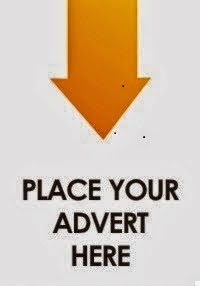
Call/Sms:07039120539
0 comments:
Post a Comment