Recently, we did a guide on how to move files onto your Android device without using cables. We had quite a bit of
feedback on what apps you thought were best suited to file transferring, so in this guide, we’re going to narrow down the topic and talk about the best apps for moving files from your PC to your Android device (and vice versa) through a WiFi network.
AirDroid was one of the most recommended apps for moving files across networks, and for good reason. AirDroid comes fully equipped to essentially use your phone without actually touching your phone and isn’t just limited to file transfers.
The initial set-up and connection is simple: when you first run the app from your phone, you’ll be asked to either sign in or register. You can use your email as a primary sign-in option or use a convenient Google, Facebook or Twitter alternate sign-in instead. After that initial set up, you’ll have a screen that shows two links to go to on your desktop: the AirDroid site for accessing your device over a same WiFi network or a specific IP address for accessing it remotely. For the sake of this guide, we’re mostly going to discuss being able to transfer files through WiFi, but if you ever need remote access away from home, AirDroid has you covered (although it does cap you at a 500 MB monthly limit of transfers).
Over WiFi though, there’s no limit to the amount of files you can transfer. AirDroid supports moving files from your PC onto your phone’s internal storage or SD card, but can also pull music, photos, ringtones, or anything else off of your device onto your PC. The speed is dependent on your router, but for most file transfers, it’s much quicker than going through the internet as a middleman.
At some points, it almost seems like AirDroid does too much. Your web browser page turns into a mini-homescreen for your device where you can text, play music, change ringtones, and even make phone calls (Phone calls require a premium key). From your computer, you can add shortcuts to specific contacts, upload files onto your device from web URLs, and take screenshots of your phone’s display. It’s ridiculously powerful, incredibly well designed, and for WiFi transfers, it’s free. For a well-rounded utility app, AirDroid is hard to beat, especially for how easy it is to set up.
WiFi File Explorer is similar to AirDroid with its network transferring capabilities, but it lacks all the other bells and whistles that AirDroid has. On one hand, it can be tough to recommend WiFi File Explorer over AirDroid because it lacks those features, but if you’re just looking for a light application to handle moving some songs and photos onto your device without all the extra fluff, WiFi File Explorer is arguably the better app.
Similar to AirDroid, after installing the application, it gives you an IP address to connect to on your computer’s web browser. This gives you full access to the files on your device, including internal memory and the SD card. From here, it’s easy to copy pictures from your phone to your computer, or move some music from your computer onto your device. There’s also a few small gauges to give you an idea of things like your WiFi strength and free space on your phone. Best of all, the app runs as a service, so you can keep doing anything else on your phone while files transfer.
There is a free and pro version of WiFi File Explorer, with the Pro version adding a handful of extra, handy features like copying multiple files at the same time.
When thinking about transferring files to your device, file explorers aren’t generally the first things to come to mind, but some file explorer apps do support file browsing on a local network. Apps that do this basically allow you to browse your computer’s hard drive across a WiFi network as if it was an extra SD card in your phone, which is extremely quick and convenient.
Solid Explorer is one such file explorer that allows network connections by using an FTP connection. In SE’s menu, there’s a file sharing option. Selecting that will allow you to set up an FTP server and give you a corresponding address to connect to in either a web browser or a file explorer on your computer. The cool thing about that type of connection is that you can set up a bookmark in Windows Explorer that always connects to that one connection, so you can always access your phone’s storage just like you would access a music folder on your hard drive. It isn’t as pretty and it isn’t as simple, but if you want something that integrates into your existing PC setup, using Solid Explorer as an FTP connection on your WiFi network is an excellent option.
Solid Explorer isn’t the only option in the Play Store, but it scores some extra points for its root capabilities, holo theme, and the awesome dual-panel view when using the app in landscape orientation. The free application gives you a 14 day trial, but the app is only $1.99. It’s an excellent deal for a powerful file explorer.
Sometimes, you’re not going to want to use your PC to do all of your file management. For moving files onto your device using your phone as opposed to your computer, ES File Explorer has a relatively easy to set up feature that will allow you to browse your computer’s hard drive directly from your phone.
Setting up this type of connection is pretty quick, but it’s not automated. First off, you’re going to need to find the IP address on your computer. There’s a handful of ways to do this, but on Windows, the easiest way would be to go to your Network and Sharing Center, clicking your current network, then click the Properties button on the box that pops up. It’ll show a list of properties about your current network, but all you need is the IPv4 address that’s listed. Then, on ES File Explorer, you can tap the fast access button on the top left of the app, then select LAN connection from the Network drop down list. Tap the New button on the bottom left, type in your IP address from earlier in the Server box, then your PC’s user name and password. Click okay, and voila; instant access to any file on your computer hard drive. You can copy and move things around between your PC and your phone’s memory or SD card. ES will also make a shortcut that you can name to have quick access to your PC in the future.
The biggest advantage to using ES File Explorer like this is that you’ll be able to manage PC files from your phone instead of managing your phone’s files from your PC. Generally, most users would need to have access to their PC to get files moved around anyway, but in a pinch, ES is extremely useful to have.
Setting up a Samba server was one of the methods of file transferring we went over in our earlier guide, and compared to some of the other items on this list, it does have some advantages.
Samba Filesharing is the best app to set up a dedicated server on your phone, but it does require root to fully function. If your device is rooted, this app is worth a look. Samba Filesharing can be set to automatically run whenever your device is connected to a WiFi network, (or a particular WiFi network, if you only want it to run on your home network for security) so you can set it and forget it. Once it’s running, you can access your Android device like any other network drive. It’s extremely simple but still has plenty of power-user functions, such as WiFi white listing, web browser and Unix support if you’re using something like a Chromebook instead of a traditional Windows computer, and a handful of other features. Overall, the app is very simple and won’t bog you down in menus and settings to get up and running.
Samba Filesharing is available as a free app.
Did we miss any of your favorite apps for moving your files across a WiFi network? Let us know in the comm

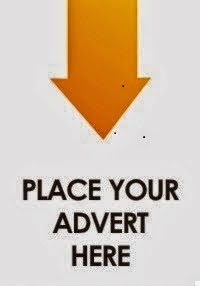
0 comments:
Post a Comment