
If you still have not activated the feature to back up WhatsApp to Google Drive, then don’t wait any longer. In the latest version of WhatsApp for Android (Version 2.12.241), this is a feature you can enjoy and obviously use. Thanks to this feature you are always going to have all of your WhatsApp conversations backed up including images, videos, Voice Notes and Audio. It will upload everything to Google Drive, so when you install WhatsApp on
another device, you can recover all of your conversations.
Back Up WhatsApp to Google Drive
After updating WhatsApp for Android, you will get a notice that will invite you to activate a backup in Google Drive. To activate it, you just need to choose the frequency of the updates (Daily, Weekly or Monthly) and select the Google account. You can also enable this option by going to “Settings -> Chats and Calls -> Chat Backup.”

In Backup you are going to see when the last backup was made on the phone and Google Drive (Only Wi-Fi or Wi-Fi and Mobile Data). In each backup WhatsApp will upload new conversations and files and will erase from the cloud any conversations or files that are no longer on the device. You will always have an exact copy of your conversations and files, and these files will be hidden in Google Drive. In other words, only WhatsApp will have access to them, so you will not be able to see them if you were to view your Google Drive.
Restore a Backup from Google Drive
Once the backup has been activated in Google Drive, whenever you install a new WhatsApp for Android, you will see an option to restore the messages and files from your Google Drive account, so you will see the app the same way you did with the previous device. Therefore, I recommend you back up your WhatsApp every single day since I am sure that you don’t go a day without messaging someone. That way you will be able to sleep at night knowing that if you ever need to re-install WhatsApp on another device, you will be able to recover everything you had.

Technical Information About Your WhatsApp Backup
- Remember that backup files are only good for seven days after the last time they were saved. It is important that you back them up before that time is up.
- The backup files are saved in the “wa” folder and are named “MsgStore.bak.”
- The backup files will only work with the same phone number.
- Only if there is enough space will the backup files be saved onto both your device’s internal memory and SDCard.
- The backup files are kept in a format to be opened with WhatsApp. To read your messages on your PC, you will need to send them as a .txt file from WhatsApp to your Email.
Conclusion
We have so many things to do that it is easy to forget to back up our data, but it is something we need to make time for since we never know what could happen to our phones. With these tips, you know that you will always be able to recover your WhatsApp files and conversations. Don´t forget to give the post a share so others can benefit as well, and let me know if you have already backed up your WhatsApp files in the comments.

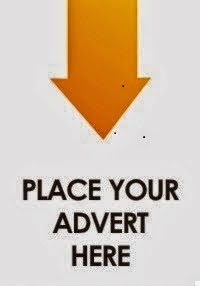
0 comments:
Post a Comment