
The idea of sending information from one computer to another over Local Area Network (LAN) is not new, as there are already several ways to do it. Still, I’ve seen people longing for quick and convenient ways, as most of the methods (or apps) out there require some setup before file sharing is possible. What if there is an application that makes file sharing a cakewalk? Meet Dukto – a simple application that lets you easily share files, text, and even messages saved on clipboard, with other computers or mobile devices connected over a LAN.
How Dukto works
The best thing about Dukto is that it works with different operating systems and requires no setup or configuration. The bare minimum that you have to do is download and install it. Once done, just open the application and you’re good to go. For example, I installed the app on my Linux box running Ubuntu 14.04 as well as on my Nexus 5 phone running Android KitKat, and as I launched the app, it immediately listed the other connected device.
Here is what the interface looked like on my Nexus 5:

Here is what it looked like on my Linux box:

As you can see, Dukto sort of creates a buddy list of all the devices connected over the LAN, which makes it really convenient to search and select the device you want to share the file (or text) with. Moving ahead, I decided to transfer some information from my phone to my laptop. I selected the device named “Himanshu” on the Android app, and it gave me three options: “Send some text”, “Send text from clipboard”, and “Send some files and folders”.

I selected the first option (send text), and used it to send a “Hi” from my phone to my computer.

Here is how the app on my laptop listed the incoming message.

Clicking on the “Text Snippet” displayed the actual message.

As you probably have noticed, when you select the “Send some text” option, the app gives you an option to “Paste from clipboard,” although the option “Send text from clipboard” already exists in the main menu. The only difference is that when you select the latter, it immediately sends the text to the destination device without even giving you a glimpse of what is being sent.
Just like text, you can also send files and folders very easily and conveniently through this app. A point worth mentioning here is that once you’ve sent text or a file/folder to a connected device, there is no need to select the device again (from the buddy list) to send another file or folder, if that’s the next thing you’re up to. Just drag and drop the file/folder into the app window, and it will be sent to the same device again. Similarly, if your buddy list contains only one entry (just like mine), you no longer need to highlight that user in order to send data, just drag-and-drop, and you’re good.
Settings
Dukto doesn’t offer many settings, and this shouldn’t come as a surprise because it’s a simple app that tries to do away with complex setups and configurations in the first place. The only settings you’ll see are for changing the directory where received files are saved, changing the device’s name (as you want it to appear to your buddies or connected devices), and changing the theme colour of the app.

Features
Here are some of the Dukto’s main features:
- Simple user interface
- No server or Internet connection needed
- Zero configuration
- Clients auto-discovery
- High speed file transfer
- Multi-OS native support
- Portable version available
- Multi files and folders transfer
- Transfers log
- Send and receive text snippets (useful for sending URLs)
- Open received files directly from the application
- Windows 7 taskbar integration with progress and transfer indicator
- Show your IP addresses on the IP connection page
- Full Unicode support
- Metro style UI
- Free and open source
Limitations
- App doesn’t use any passwords
- App doesn’t offer any kind of encryption
- No support for minimizing the app to the tray
Download and Install
You can download the app from msec.it, where you’ll find installation files for various supported platforms, including Windows, Mac, and Linux. In addition, Android, and Symbian users can install the app via respective app stores. I used Dukto R6 for this article.
Conclusion
If your work requires you to frequently interact (or share files) with other computers connected over your LAN, and security and privacy are not a priority, I’d strongly recommend you to use Dukto. It’s a simple tool that delivers what it claims.

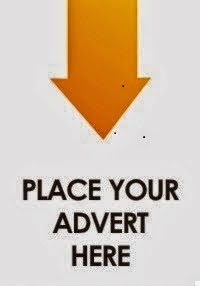
0 comments:
Post a Comment