
Twitter is an excellent way to share your daily thoughts and opinions with the rest of the world. The more followers you have, the higher the chances are that someone is going to appreciate them. It’s because of that precise reason that it is entirely reasonable to get mad if you see the number of followers drop. There are various ways to find those who have
unfollowed you, and what is even better is that they are all free.
UnFollowers
UnFollowers allows you to see not only who unfollowed you on Twitter but also on Instagram. After signing in with your Twitter account, you can see who unfollowed you in the column on the left side.

In that column you can see info such as who is not following you back, who recently unfollowed you, who recently followed you and more.
Crowdfire for Twitter
Crowdfire for Twitter for Android and iOS allows you to see who unfollowed you or who is not following you after you followed them. You can also see other essential functions such as new followers just in case you want to follow them back.

Crowdfire will send you notifications once every twenty-four hours with your new followers and ex-followers to keep you posted. The app can also find who is not following and automatically stops following them, but you can also use this app to send an automatic thank you DM to those who have just followed you.
Who Unfollowed Me
Who Unfollowed Me is another easy-to-use app. All you have to do to see who unfollowed you in click on the “See Unfollowers” button; it’s that easy. After that, just decide who you want to unfollow and click on the unfollow button.

If you want to see who has unfollowed you in the past thurry days, just click on the “See Unfollower History,” and you should see the information. If you have more than one Twitter account, make sure to add it so you can easily see who has unfollowed you there too. If you want to know when you joined Twitter, the app shows you toward the bottom of your screen. I can´t believe I have been using Twitter for six years; time does fly.
Friend or Follow
Friend or Follow offers similar features to the previously-mentioned tools but doesn’t provide an equally-as-attractive design (at least in my opinion). With this app you can see your fans, friends, followers and unfollowers.

If you feel like tweeting while visiting the site, you can always click on the red button on the right-hand side and type away. You can express yourself without having to leave where you currently are.
Manage Filter
A tool to you may not have heard of to see your unfollowers is Manage Filter. This app does something that the previously-mentioned apps don’t do; it gives you a tour on how to use it. You will get a step-by-step guide on where everything is once you give the app permission to access your Twitter account.

You will even be able to see tweets that were made in another language, and you can also see those followers that have never set their profile picture. I don´t think this last feature would be something I would be interested in using, but it’s nice to know it’s there.
Conclusion
These are the tools you can use to see who is not following you on Twitter or who has recently unfollowed you. If they are not interested in what you have yo say, I don’t see why you should interested in what they have to say either, right? Don´t forget to let me know if you are using any of these tools to track down your unfollowers and what you think of the tools in the comments.

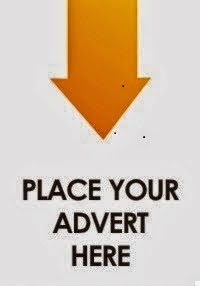
0 comments:
Post a Comment