
You might be able to type 80+ WPM on your PC’s keyboard, but typing on your Android device is a completely different experience. Typing on a touchscreen is quite different, and in most cases, you can only use two thumbs to type. This can lead to a slowdown in typing, and if you send 100+ messages each day, it can be a headache.
Fortunately, like solutions to many other user problems, the Android community has many solutions for this problem as well. In this article we will show you different ways to type faster on Android with the least amount of hiccups.
Change the Default Keyboard
Stock keyboards or your device manufacturer’s keyboard are good, offering reliable shortcuts and features like Auto-Correct, etc. However, there are so many other third-party keyboards with better typing features. I personally use/recommend Swiftkey, but there are many other good Android keyboards as well.

These keyboards add different features, like ability to customize the look of the keyboard, better prediction, different language support and multiple ways to type. For example, Swiftkey is known for its amazing prediction and auto-correct feature. I literally type with my eyes closed in both English and my own language with hardly a single mistake. I even make mistakes that are almost impossible to pronounce, but it still manages to predict the right word. I can’t do the same with my default keyboard which I have used for a few months as well.
Take Advantage of the Prediction Feature
Now almost all Android keyboards come with the prediction feature which will guess the word halfway through typing it or guess the next word in a sentence. You can take advantage of this feature to type faster by tapping on the right predicted word instead of typing it all. However, you will need to practice a bit to get the hang of it and type faster without any confusions.

For this as well I recommend to move on from the default keyboard and try third-party keyboards with better prediction. In my regular use, Swiftkey is capable of predicting whole sentences for me, not just one or two words. Many other third-party keyboards can do the same.
Swipe to Type
Swipe to type is another cool and arguably faster way to type. This feature is default on Android 4.2 and above phones, and most third-party keyboards support it. In swipe typing, you glide your finger from one word to another instead of tapping each character. Lifting your finger works as a “space,” so you can type words without any need to press space each time. Of course, swipe typing also requires some practice, and a good prediction and swipe typing app is always a plus.

You can try Swiftkey or Swype (the creator of Swipe-To-Type); they both are quite accurate.
Voice Typing
Voice typing is an amazing way to type as fast as you can speak, and of course, pronounce properly. If you have an Android 2.3 or above phone, Google offers this feature built in. However, for offline voice typing, you will need to have an Android 4.2 or above phone. Some third-party keyboards also offer the voice typing feature, like Swype.
You can use the Google voice typing feature by going to “Language and Input” option in the “Settings” and selecting “Google Voice Typing.”

While typing, just select “Google Voice Typing” from the notification bar, and you will see a Mic in the middle prompting you to speak.

You can just start speaking, and it will start typing. You should be as clear as possible while speaking and pronounce words properly. There might be a few mistakes in the text, but they can be easily corrected while still spending less time than typing everything. Furthermore, you can also speak and type in other languages apart from English. Just click on the “Gear” icon next to “Google Voice Typing” and select “Languages.”

Note: voice typing requires an Internet connection. If you want to use the voice typing feature offline, you will have to download the required language pack from the “Google Voice Typing” settings.
Conclusion
There are many ways to type faster on Android, and above are some of the most reliable ones. You can also try using some touch typing apps/games like Type it! which will help you learn to type faster on a touchscreen. If you know other ways to type faster on Android, do let us all know in the comments below.

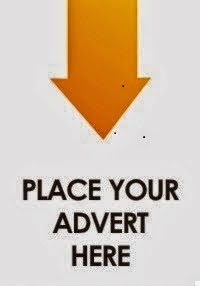
0 comments:
Post a Comment